Want to copy texts and graphs as picture? Here's how.
1. Click Paste -->As Picture--->Copy as picture.
2. A dialog box will then pop-up, giving you a choice to copy as picture or bitmap and if copied as shown on screen or when printed.
3. Choose between the appearance and the format
4. Paste as usual.
5. Done!
Excel 2010:
1. Go to home tab, copy, the select "copy as picture"
2. A dialog box will then pop-up, giving you a choice to copy as picture or bitmap and if copied as shown on screen or when printed.
3. Choose between the appearance and the format
4. Paste as usual.
5. Done!
Excel 2003:
There is a secret menu for this and this is how to get it.
1. Press the shift button while clicking on the Edit menu. There, a new menu will come up - "Copy as picture".
2. Click on this. The same popup dialog box will appear.
3. Choose between the appearance button (as printed or as seen on screen) and format (as picture or bitmap).
4. Paste as usual.
5. Done!
What for? Well, this will ensure that your graphs and your text will be consistent in its size and formatting when you paste it in the same sheet or on another office document such as word or PowerPoint.
This could be very useful when doing reports and presentations.
Happy computing!
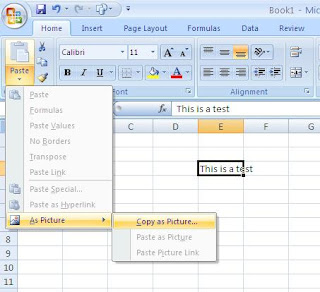


0 comments:
Post a Comment